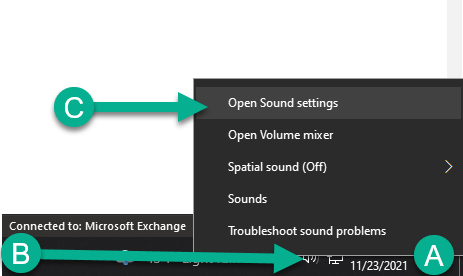How to setup a 3.5mm headset with Windows10
1. Plug the speakers into the power source
2. Plug in the satellite speakers (For 3 piece systems.)
Plug the 3.5mm pin from the satellite speakers to the back of the subwoofer. See picture for example.
3. Plug Into Audio Source
Plug the 3.5mm audio cable into your device’s audio output port.
4. Open Sound Settings
A. Locate the speaker icon in the right-hand corner of the screen by the time and date.
B. Right Click the speaker icon.
C. Hover the mouse above sound settings & left-click sound settings.
5. Set Realtek audio as the output device.
Next go here to “Output” and under “choose your output device” left click the down carrot and select the Realtek option. Realtek is the generic audio driver provided by the manufacturer.
Double check that the master volume is on and check for sound.
Summary & Trouble Shooting
Now your speakers are set up on Windows 10. Thank you for taking the time to set up your headset with us, and have a great day! If you are still having trouble with the headset, please reach out to us using the contact form below.