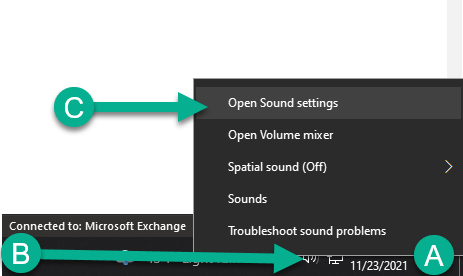How to get microphone playback on Windows10
1. Open Sound Settings.
A. Locate the speaker icon in the right hand corner of the screen by the time and date.
B. Right Click the speaker icon.
C. Hover the mouse above sound settings, & left click sound settings.
2. Open the “Sound Control Panel”
Make sure the Sound Settings window is maximized and left click "Sound control panel" in the related settings column.
3. Set the USB headset as the input device.
left click the "Recording" tab
double left click the microphone you are using
left click the "Listen" tab
Left click the "Listen to this device" check box
Left click "Apply"
left click "OK"
Summary & Trouble Shooting
Now your microphone should be playing back through your audio output. The process to turn off the microphone playback is almost the same. Follow the same instructions to turn the feature back off but on part 3 step 4 make sure the checkbox is unchecked.